4 ways to boost your post production efficiency with a Tablet
No, it’s not a mouse! There seems to be a common thread amongst photographers trying a pen tablet for the first time, and not being totally comfortable with it. I guess that it comes from being so used to doing things with a mouse and realising that there is no correlation between using a mouse and using a pen tablet. They are very different beasts. All I can say is that once you get used to working with a tablet, you will wonder how you ever lived without it.
Using a tablet allows me to connect with a digital image on the screen in a very organic way by utilising the natural drawing mechanics which we became very familiar with early in life. While I’m editing, I feel like I’m part of the image during the process, almost like a painter painting on canvas. The area of the screen is mapped to the surface of the tablet, and when you point to the top left hand corner of the tablet, you’re pointing to same area on the screen. Comparing the experience of using a tablet versus a mouse, with the latter it’s like using a brick to make a painting.

when using the pen on a tablet.
1. CUSTOMISATION
The buttons along the side of the tablet can be customised to do a number of different things, from playing an action in Photoshop to changing a brush, or whatever function you like in order to streamline your workflow. The great thing is that the buttons are application specific. In other words, different functions can be assigned to them in different software. The express keys allow you to use the tablet in Absolute Mode making your keyboard virtually redundant during retouching.

2. PRESSURE SENSITIVITY
The tablets are sensitive to the amount of pressure being applied by the pen. It is exactly like using a pencil on paper. By applying more pressure, you create a darker line, while less pressure you make makes faint lines. This feature allows you also to control the size of the brush as more or less pressure is applied to the tablet.
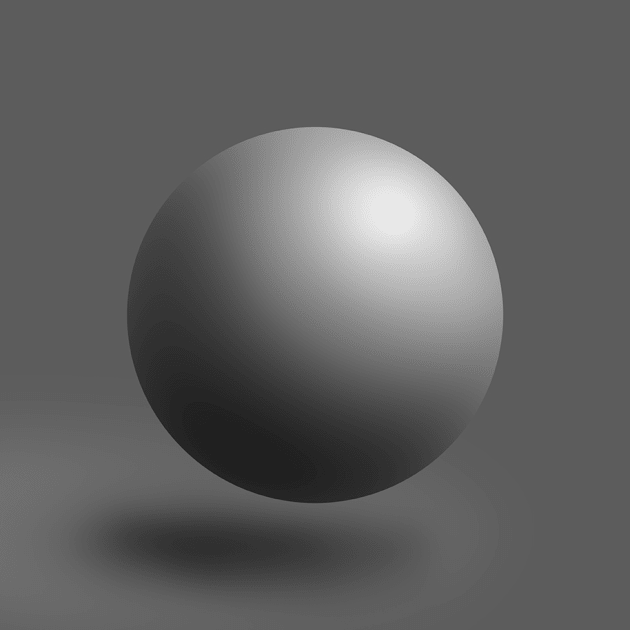
3. ERGONOMICS
The feeling of using a pen is a comfortable and familiar one to us all. Using the stylus or pen on the tablet feels exactly the same. Drawing and shading in different applications feels natural and becomes far more accurate. The same cannot be said for using a mouse. In Photoshop and Lightroom, the pen gives me an incredible amount of control and speed in achieving that ultimate result. As well as this, your hand will fatigue far less than when using a mouse.

4. SPEED
You can get things done faster with less movement by your wrist and hand, and with far greater precision. As your hand comfortably rests on the tablet, a greater area on the screen can be covered with very little movement of the stylus. The tablet achieves this by using absolute positioning. As mentioned earlier, the screen is mapped to the tablet. The same point on the tablet is fixed to the same point on the screen. The relative positioning of the mouse is restrictive when retouching images as the position of the curser changes, and we pick up and move the mouse and drag it to a different position.
Learn more
To learn more about this important topic, check out the details regarding Ancora’s upcoming presentation by clicking this link.
About Rocco Ancora
An AIPP Grand Master II and WPPI Triple Master, Rocco Ancora has been named as one of the Top Ten Photographers in the world by the iconic photography magazine, American Photo. His poetic imagery continues to evolve with his mastery of light and the ability to capture the human connection. Ancora’s distinctive style is classical and romantic; his imagery is exquisitely imbued with evocative lighting and composition, and it’s a look and feeling that he strives for.
Ancora has been awarded the prestigious accolade, Australian Institute of Professional Photography (AIPP) Wedding Photographer of the Year an unprecedented four times in a six-year span, which is a testimony of the highest regard in which his peers hold his craftsmanship. His work is celebrated both locally and internationally with many major awards to his name. As a multiple Grand Award winner at WPPI as well as 1st, 2nd and 3rd placements, these achievements are a true reflection of his commitment to creativity for his clients.
Ancora is an ambassador for Nikon Australia, trusted spokesperson for Nikon USA, Canson Infinity, xrite, and a Creative Live instructor. As a passionate educator, he is now a sought-after speaker by photographic organisations and institutes. Presenting dynamic workshops and seminars all over the world, Ancora recently launched Capture to Print, a post-production and fine-art printing service for photographers.
